If you want to learn how to stream audio from Ableton Live 10 to OBS (Open Broadcaster Software) then you’re in the right place.
Whether you want to record videos for YouTube or stream your production sessions on twitch. OBS is by far the best application for the job.
I have put together two easy-to-follow guides for both MacOS and Windows 10.
How To Setup OBS With Ableton Live 10 – MacOS Guide
Before we get started, make sure you have OBS and Soundflower installed.
What is OBS?
Open Broadcaster Software, is an application which is used for cross-platform audio + video recording and streaming. It is completely free and open-source. OBS can capture your screen, video camera feed and audio at the same time and combine it into one cohesive and customizable layout. It comes in versions for Windows, MAC, and Ubuntu.
What is Soundflower?
Soundflower is an open-source kernel extension that creates a virtual audio input and output device on MacOS. It allows you to easily route audio between applications without having to use physical audio I/O hardware. This is perfect for things like capturing audio for video recording and streaming.
Summary
To setup OBS with Ableton Live 10 on MAC follow these 8 simple steps (Full Guide Below):
- Install Soundflower.
- Open Audio MIDI Setup.
- Create Multi-Output Device.
- Set Outputs to Built In Output, Audio Interface, and Soundflower.
- Open Desktop Audio Properties in OBS.
- Set Device to Soundflower (2ch).
- Set Audio Output Device to Multi-Output Device in Ableton Live.
- Test Audio and Recording.
Step 1
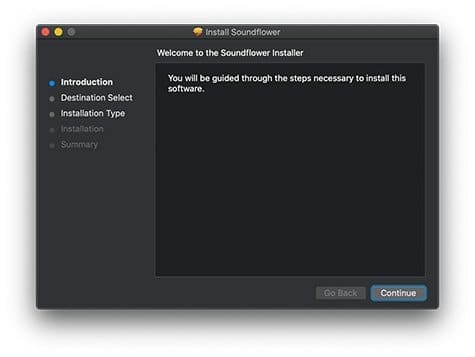
- Download and Install Soundflower – Download Link
Step 2
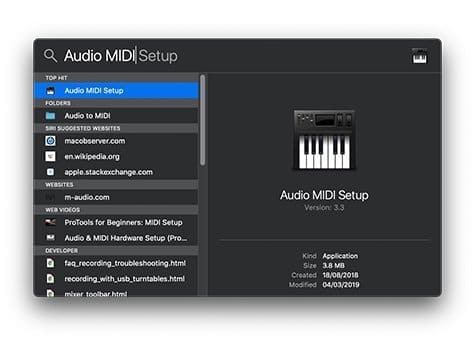
- Hit cmd + spacebar to bring up your search bar. In the search bar type “Audio MIDI Setup” and hit enter.
Step 3
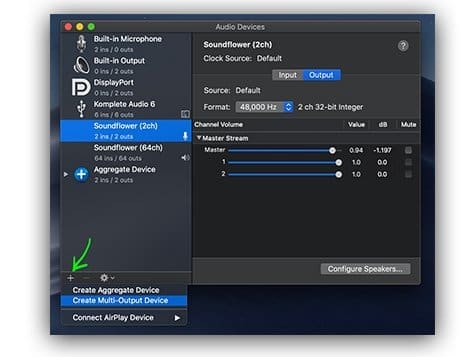
- Hit the “+” sign at the bottom left of the window and click “Create Multi Output Device”.
Step 4
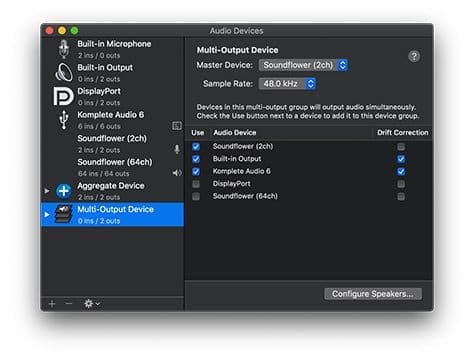
- Select the multi output device in the left panel and check the boxes next to the following items.
- Soundflower (2ch)
- Built-in Output
- Your Audio Interface (Mine is Komplete Audio 6)
- Set the master device to Soundflower (2ch).
Step 5
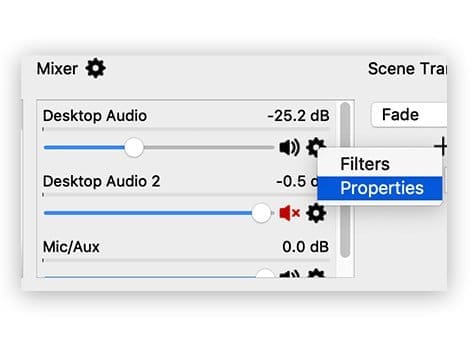
- Open OBS and select Desktop Audio in the Mixer Panel.
- Click the little gear icon and select properties.
Step 6
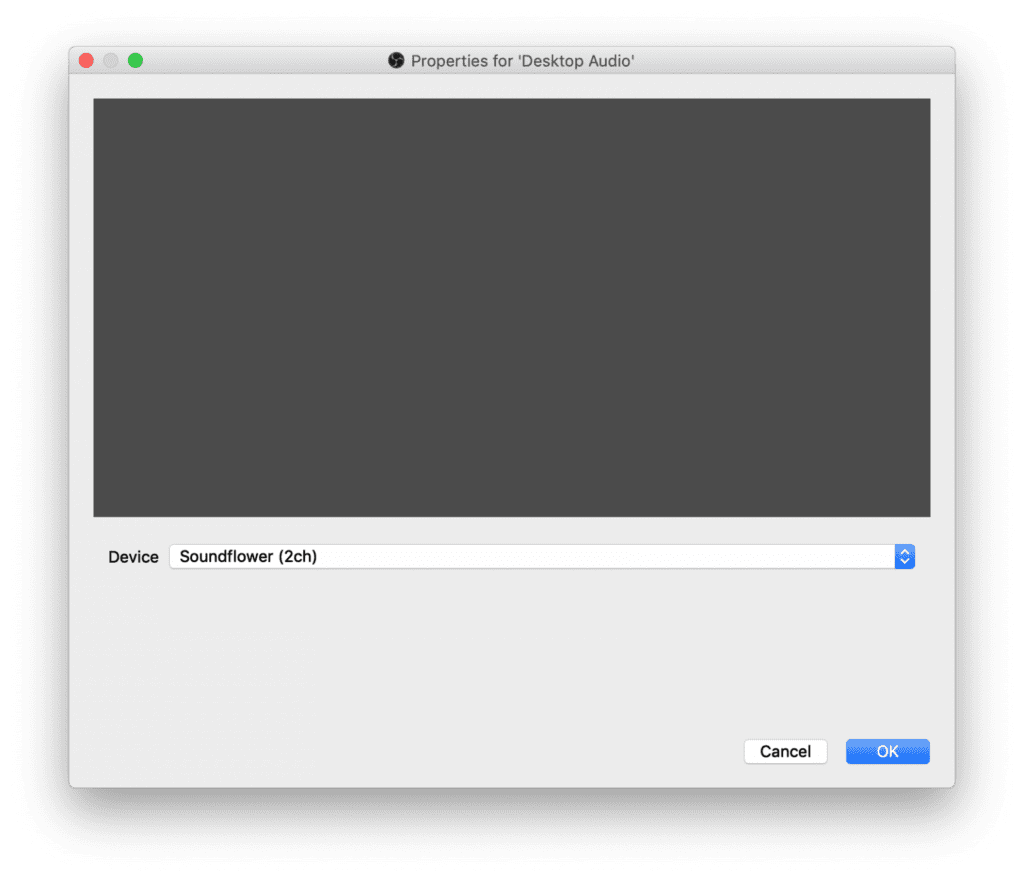
- Set the Device to Soundflower (2ch).
Step 7
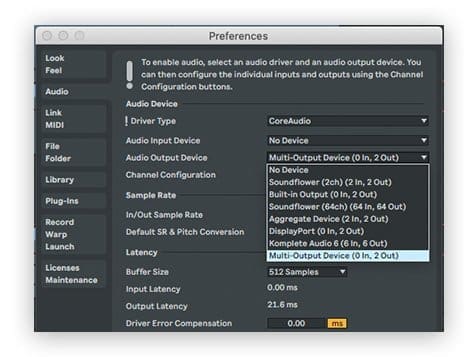
- Open Ableton and hit “cmd + ,” to open Preferences.
- Under Audio Output select “Multi Output Device”.
Step 8
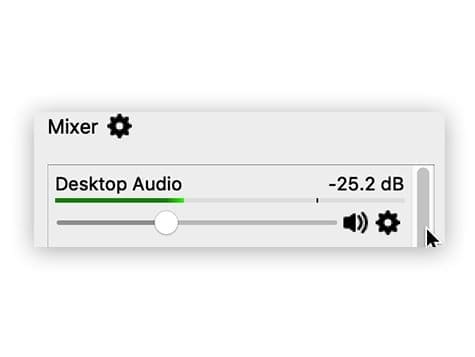
- Test by clicking “Start Recording” in OBS, then play a some audio in Ableton.
- Take note that the audio is still coming out of your speakers/headphones, and the meter in OBS is reacting to Audio.
- Hit “Stop Recording” in OBS. Check the video file has audio.
How To Setup OBS With Ableton Live 10 – Windows 10 Guide
Before we get started, make sure you have OBS installed.
Summary
To setup OBS with Ableton Live on Windows 10 follow these 4 simple steps (Full Guide Below):
- Open Desktop Audio Properties in OBS.
- Choose your Main Output.
- In Ableton select your Main Output as Audio Device.
- Test Audio and Recording.
Step 1
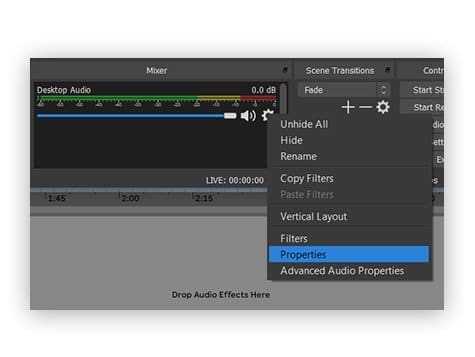
- Open OBS
- Click the Gear icon below Desktop Audio under the Mixer.
- Select Properies.
Step 2
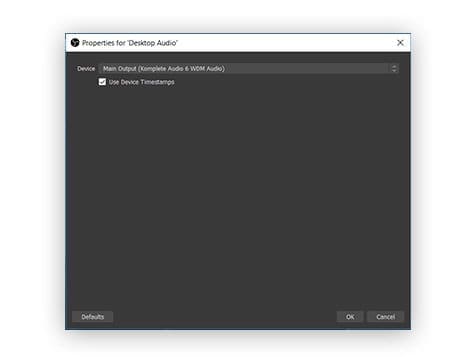
- Select Main Output under Device.
- Click OK.
Step 3
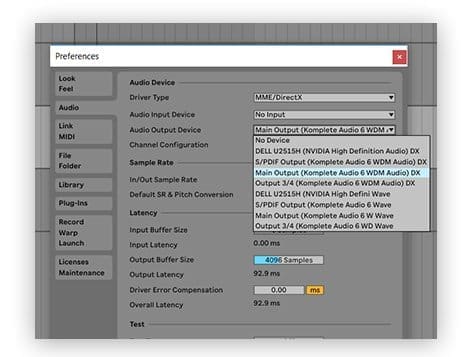
- Open Ableton
- Hit ctrl + , to open Preferences.
- Select your Main Output under Audio Output Device.
- Click OK.
Step 4

- Test by clicking “Start Recording” in OBS, then play a some audio in Ableton.
- Take note that the audio is still coming out of your speakers/headphones, and the meter in OBS is reacting to Audio.
- Hit “Stop Recording” in OBS. Check the video file has audio.
Common Issues
Problem: Audio is cracking and popping when I record in OBS.
Solution:
- This could be due to high CPU usage. If you are recording camera footage through your built in webcam in OBS, try disabling it and using an external camera like IP Webcam for your smartphone.
- You can also try following this guide on optimizing OBS for recording.
- Lastly, try to adjust the buffer size in Ableton. Follow this guide for more troubleshooting tips from the Ableton website.
Problem: I’m Running ASIO4ALL on Windows and OBS is not picking up my Audio.
Unfortunately, ASIO doesn’t allow you to route audio to OBS. You will need to switch to MME / DirectX drivers in Ableton. There are other solutions that will allow you to route audio using virtual cables for example but unfortunately from my experience they do not solve the latency issues that ASIO4ALL was made to solve so it is easier and just as effective to just use MME/DX drivers.
The only other solution I found was to use ASIO Link, but unfortunately the owner passed away and the licence auth servers went with him. If you can find a working version of ASIO Link out there then you can follow one of the guides on YouTube to set it up.
If you have any other problems and/or solutions feel free to comment and we’ll be sure to add them to the post.
